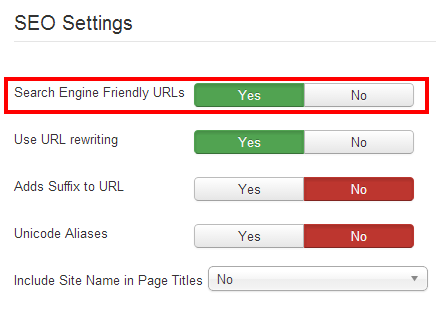Displaying items by tag: end point
Usage
Once an end-point is published the web clients can start to make HTTP requests and consume services provided by jBackend API. It is possible to test if all is working as expected using any REST client that allows to build custom HTTP requests (much better if the client supports JSON decode to better show server responses). Some good clients are available as browser plugin for both Firefox and Chrome. We suggest REST Easy for Firefox and Postman - REST Client for Chrome.
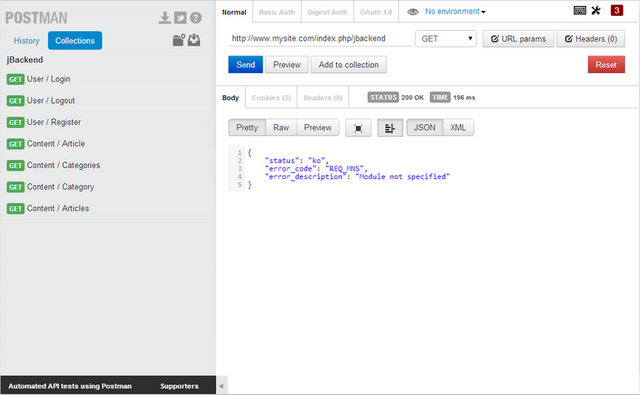
Let's assume the end-point menu item can be accessed with the following URL:
http://www.mysite.com/index.php/jbackend
Calling just the URL without any parameter we will get the following JSON response:
{
"status": "ko",
"error_code": "REQ_MNS",
"error_description": "Module not specified"
}
Note that the HTTP Response Code is always 200 even in case of errors. The error condition is reported by the "status" value (ok, ko). Additional information about the error can be found in the "error_code" and the "error_description" values.
To check jBackend features it is available a sandbox with the last version of jbackend and all modules installed, and free access type on the end-point. To play with the sandbox a Postman collection is available to download here:
http://www.selfget.com/downloads/file/41-jbackapp-postman-collection.html
It needs only to be imported into Postman and is ready to play.
Push Notifications
jBackend includes a fully featured platform for sending Push Notifications over Google GCM (Android) and Apple APNs (iOS). Moreover, it supports multiple mobile applications, and you can manage them all from a single Joomla installation.
The component interface includes functions to manage Apps, Devices and Notifications, and there's a Push module to interact with jBackend from the outside (e.g. to send registration token from your app or start the push notification sending process).
Initial configuration
The first thing to do just after installation is to enable jBackend basic plugins. To do this go to menu "Extensions" -> "Plug-in Manager", and filter plugin list for type "jbackend".
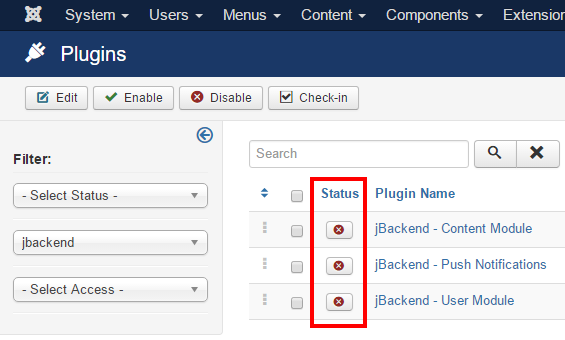
Each one of these plugins has some configurable options, so it is enough to click on "Status" buttons to enable the plugins, but it is necessary to edit a plugin to change its settings.
Note that when a plugin is disabled the API functions it provides will NOT be available.
To start using jBackend it is a good practice to publish an "end-point". This is a Joomla menu item which provides a defined URL to access to jBackend APIs (the one associated with the menu link), and can be configured as needed using menu item's options. To create an end-point go to "Menus" -> "Menu Manager", click on the menu that will contain the end-point (or create a new menu, like an hidden menu) and add a new menu item.
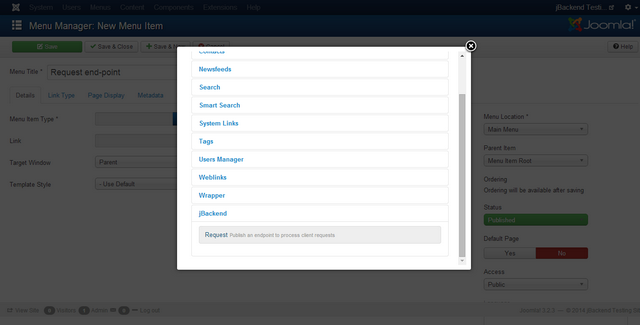
Select a menu type "jBackend" -> "Request" and set the "Access type" in the "Options" tab, and other options available for the current endpoint.
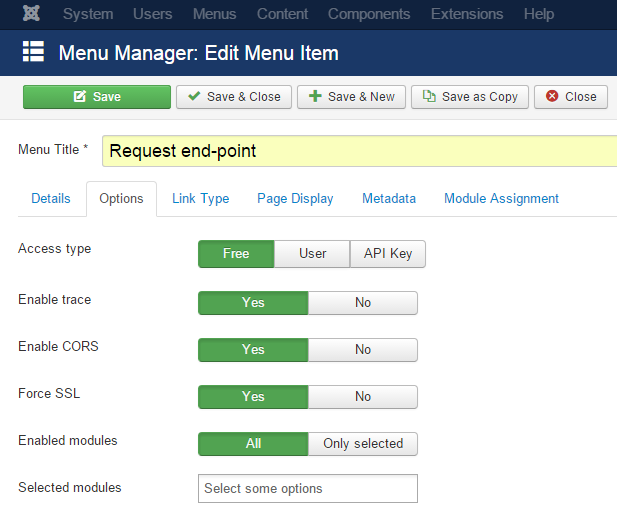
The following options are available for each endpoint:
| Option | Description |
| Access type | Specify the kind of access allowed by the endpoint. |
| Enable trace | Enable or disable the logging of each request made at this endpoint. |
| Enable CORS | Add Access-Control-Allow-Origin: * to the response header. |
| Force SSL | Redirect any request on http to the same request on https. |
| Enabled modules | Specify which modules to expose and make accessible on the endpoint (all modules or only selected modules). |
| Selected modules | The list of modules enabled on the endpoint. This option is applied only when "Enabled modules" is "Only selected". |
Currently jBackend supports the following access type:
| Access type | Description |
| Free | End-point can be consumed without any authentication or limitation, just like a guest user can browse the site's pages and with the same restrictions. This means that if an article is restricted to "Register users" only, it will be not accessible for guests even on the end-point, but the client needs to authenticate himself, using the login service. Native ACL are always satisfied with any access type and this should be respected also in case of custom module development. |
| User | End-point usage is restricted to authenticated users only. To consume services the first call must be to login service. If the user can login to the site, then the same credentials are authorized to use the end-point. |
| API Key | End-point needs a valid API Key for each request. The request must include the api_key=<KEY> parameter or it will be rejected. More details on API Key features can be found in the dedicated section. |
Note that APIs could be accessed without to publish any end-point, just calling the jBackend component with http://<siteurl>/index.php?option=com_jbackend&<params> (default requests). For this reasons there are global options defined as default and used for such situations. These general options can be accessed by the "Options" button in the jBackend panel. For security reasons the default access is set to "API Key".
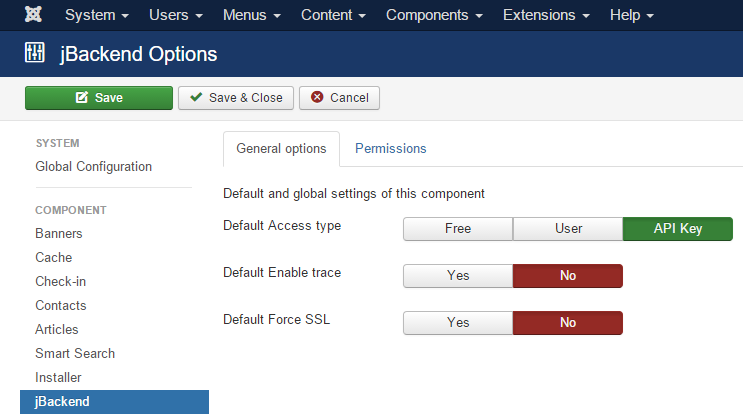
The following global options are available:
| Option | Description |
| Default Access type | Specify the kind of access allowed by the default endpoint. |
| Default Enable trace | Enable or disable the logging of each request made on the default endpoint. |
| Default Force SSL | Redirect any request on http to the same request on https on the default endpoint. |
REST format
If Joomla SEF is enabled, the endpoint can serve requests with the REST format (e.g. /get/content/articles/<N>).